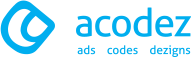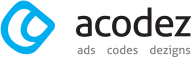Search Google or Type a URL are the words every user has come across while using the Chrome browser. The internet has revolutionized how we access information. With billions of webpages online, search engines like Google make it possible to instantly find what you need. If you have a query, you have two main options to get to a website, you can search Google for a broad search result or type a URL and directly access a webpage. But what exactly does Search Google or type a URL mean and when should you use each technique? This comprehensive guide explains everything you need to know and when to use each technique
What Does Search Google or Type a URL Mean?
Search Google or Type a URL is the placeholder text that appears in the search box of the Google Chrome Browser. Search Google refers to entering keywords or queries into the search box to access a wide range of information from various sources, whereas type URL involves entering a URL to directly access a webpage, bypassing the search results.
Most major browsers like Chrome, Firefox, Safari and Edge have an address bar at the top. This address bar doubles as a search function. What appears in the address box by default is Search Google or type a URL.
This implies that you have two choices:
- Do a Google search: To search Google, type a term or phrase like “shoe stores near me” and press Enter. The Google search engine results page will be displayed to you.
- Enter the URL: To access a particular page, enter the website’s precise URL in the address box by typing or pasting it there and pressing Enter. For instance, entering “amazon.com” will lead you straight to the online store for Amazon.
The ability to directly put in a URL or perform a Google search gives you flexibility in how you access websites. In essence, the address bar combines the functions of a URL bar with a search bar. For this reason, it is occasionally called a Omnibox.
When to Search Google
Searching Google using keywords is best when:
- You want to research a topic or find information on something new. A broad Google search gives you many options to explore.
- You don’t know or can’t remember the exact website or URL you want. Searching guides you to the right place.
- You want recommendations on the best websites for what you need. Google ranks sites based on relevance.
- You want to compare different sites side by side. Search results allow this.
- You want to find specific keywords, images, news items or other content types. Advanced search operators filter by type.
- You want to leverage Google’s ranking algorithm. More relevant sites appear at the top.
The main benefit of searching Google is having the power of its algorithm at your fingertips. Google processes over 3.5 billion searches per day and is constantly honing its ability to return the most useful results to users.
When researching a new topic, brainstorming keyword ideas and analyzing Google results is a smart way to start learning. Power tools like Google Trends and Keyword Planner help refine searches.
Overall, searching Google provides the most options and helps you truly explore a topic.
When to Type in a URL
Typing a URL directly into the address bar is best when:
- You know the exact website or page URL you want to visit.
- You want to quickly revisit favorite or frequently used sites.
- You have the URL saved or bookmarked already.
- You see a URL referenced somewhere and want to quickly access it.
- You want to bypass the search results page completely.
- You want to avoid using a search engine or having your search tracked.
The main perk of typing in a URL is skipping straight to a website without passing through search or other intermediary pages. For commonly accessed sites, typing a URL is often the fastest way to reach them.
For example, typing “wikipedia.org” takes you directly to Wikipedia’s homepage. If you Google “wikipedia” instead, you’ll end up clicking the top result to get there. Going directly saves you a step.
URLs are perfect for sites you visit often. Browser features like autocomplete, bookmarks and history allow quickly entering URLs you’ve used before.
Overall, with URL entry there’s no searching involved – you go straight to your destination. This is ideal when you already know where you want to go.
Optimizing Use of Search Google vs URL Entry
Here are some tips for getting the most out of both search and direct URL entry:
- When first researching a topic, use Google search to evaluate options. Once you find sites you like, bookmark them so you can access them directly next time.
- Use autocomplete suggestions as you type URLs and queries to speed up searching and URL entry. Disable it if unwanted.
- Use browser tabs to search Google in one tab while entering URLs in another tab to quickly access bookmarked pages.
- Make shortcuts of your preferred URLs for quick access on your home page and new tab page.
- Install browser extensions that let you search Google directly with a right-click on terms to find out more information.
- Use a password manager that can autosuggest and autofill URLs and login information as you type.
- Type just the main root domain at first (e.g. “amazon”) and let autocomplete fill in the rest to pull up commonly visited pages on that site.
- Create bookmarks for searches you do often rather than retyping queries. Combine bookmarks with keywords to search pages instantly.
- Use Google itself to look up URLs if you can’t recall or locate a specific page address.
- Enable features like autofill and search/URL history tracking to improve suggestions over time tailored to how you browse.
Combining search engine use with URL entry Methods provides maximum flexibility. Analyze how you access websites most to decide when to search versus using direct URLs. Automation tools can help streamline both approaches.
The Omnibox: Combining Search and URLs
Modern browsers integrate search and URLs into one “omnibox” address bar. This unified input field replaces having separate search boxes and address bars.
The omnibox accepts both search queries and URLs, automatically determining which one you intend to enter. For example, typing a question searches Google while a “.com” pulls up autocomplete website suggestions.
Key Features
Here are some key features of the omnibox:
- Integrated search and URL entry eliminates navigating multiple fields.
- Automatic detection of searches versus URLs speeds up use without having to specify which you want.
- Predictive autocomplete provides suggestions as you type based on algorithms analyzing your search history and frequently visited sites.
- Voice search enables saying a query out loud to input it hands-free.
- Customization allows disabling features like autocomplete or tailoring them to your preferences.
- Rich functionality beyond just search and URLs through integrations like quick calculations done directly in the omnibox.
- Syncing across devices when signed into a browser account remembers past activity allowing consistent suggestions everywhere.
Omnibox Tips
Here are some helpful tips for using the omnibox:
- Use vague initial words like “define” or “translate” to trigger a Google search. Adding “.com” will prompt URL suggestions instead.
- Type full URLs including “http://” to open sites rather than search for them. Omitting “http://” will search the domain name.
- Clear your cache and cookies occasionally if autocomplete suggestions become too tailored and you want more variety.
- Right-click the omnibox to customize settings like enabling search history tracking for better autocomplete accuracy.
- Use keyboard shortcuts to quickly activate certain omnibox functions. For example, Ctrl + Enter to input “.com” after a search query.
- Start typing domain names without “www” or “http” at first. Autocomplete will fill in the rest, speeding up URL entry.
- Delete your search and browsing history periodically if unwanted past activity is appearing in autocomplete predictions.
The omnibox streamlines searching and browsing from one place. Tailor its features and suggestions to optimize it for how you use the web.
Google Autocomplete: Predicting Searches
A key omnibox feature powered by Google is autocomplete search predictions. As you type a search query, Google will suggest the rest of it based on what you’ve entered so far.
Here is how Google’s autocomplete predictions work:
- It starts displaying suggestions after typing just one or two characters. More characters entered increases accuracy.
- Predictions shown depend on your personal search history and sites visited while signed into your Google account. Popular searches by all Google users also influence suggestions.
- The algorithm looks at search trends regionally and globally to recommend predictions likely to be helpful. Google continuously updates its autocomplete algorithm.
- Phrases shown in autocomplete tend to be commonly searched terms. Obscure or unpopular queries likely won’t appear.
- Google does filter some inappropriate, harmful or sensitive autocompletions from being displayed.
- You can disable personalized autocomplete in your Google account’s Search settings. This will base suggestions solely on popularity rather than sites you visited.
- Clearing your search history or using Incognito/Private browsing mode also eliminates personalized predictions.
- Right-clicking inside the search box provides options to directly edit, view, or delete your search history that powers autocomplete.
Overall, autocomplete aims to save time and clicks by predicting the most likely search completion based on what users often query.
Leveraging Autocomplete for SEO
Autocomplete can assist with search engine optimization (SEO) by revealing popular searches to target.
Ways autocomplete helps with SEO include:
- Identifying high-traffic keywords and search queries to focus your content around. Appearing in autocomplete indicates search volume.
- Optimizing pages and metadata to rank for phrases people are starting to type but not finishing. Fulfilling those searches can earn clicks.
- Monitoring which terms your own site appears for in autocomplete suggestions as a gauge of relevance. Improving ranking for those predictions can drive traffic.
- Comparing autocomplete results for your brand versus competitors to see who ranks for more desired searches.
- Catching trending topics early on. New search buzz often emerges in autocomplete before hitting mainstream.
- Discovering long-tail variations of keywords by analyzing full phrases predicted rather than just individual words.
- Identifying seasonal or time-sensitive search spikes around events, holidays, news cycles.
- Detecting misspellings commonly searched for.
While Google doesn’t confirm exactly how its autocomplete works, SEO experts agree it provides valuable insight. Tweaking optimization around popular predicted searches can help earn high rankings.
However, focusing only on autocomplete can overly optimize for Google rather than actual users. Treat it as one input for understanding search behavior.
Pros of Autocompleting SEO
- Predicts full search phrases rather than just words in isolation.
- Identifies rising trends and seasonally popular queries.
- Helps optimize pages for phrases people are actively searching for.
- Can surface commonly misspelled terms to target.
- Easy to use on the fly to generate keyword ideas and related long-tail variations.
Cons of Autocompleting SEO
- Not an exact match for full search volume data. More of an approximation based on popularity.
- Specific keywords may be missing, depending on region and personal search history affecting suggestions.
- Some predictions lack nuance or change over time as trends evolve.
- Doesn’t cover conversational long-tail queries as much.
- Private browsing mode gives more generic rather than personalized results.
In general, autocomplete is best used as a supplemental rather than sole SEO keyword research method. Comparing it against search volume tools gives a more complete picture. Think of it as real-time insights into top-of-mind search interests.
Is It Better to Search Google or Type the URL?
So when should you leverage Google’s search capabilities versus typing website URLs directly? Here are some guidelines:
Search Google when you:
- Don’t know the best site or page for what you need
- Are researching a new topic or unfamiliar website
- Want to browse, learn and evaluate options
- Need to find something specific within a site
- Want results vetted by Google’s ranking algorithm
Type the URL when you:
- Know the exact webpage address already
- Are revisiting favorite or common sites
- Want the fastest option without search results
- Already have the URL or site name handy
- Value privacy over personalization
In many cases, you’ll get to the same destination either way. But how you arrive there differs. Searching provides more discovery, options and tools. Direct URL entry offers convenience and speed.
Ultimately search engines augment URL entry rather than replace it. The omnibox combines both approaches seamlessly so you can utilize each when needed. Employ search when exploring, URL entry when you know your destination.
Conclusion
The ability to Search Google or Type a URL is a key capability of modern web browsers. Understanding when to leverage search versus directly enter URLs can optimize your browsing.
Google’s omnibox offers the best of both worlds. Its autocomplete search predictions draw from your history and popular queries to speed up searching. Whether you need to research a new topic or quickly revisit an old favorite, the omnibox has you covered.
Next time you’re presented with the Search Google or Type a URL prompt, consider whether you want the expansive power of a search engine or the precision of a URL. With practice, you’ll instinctively utilize both options for a smoother browsing experience.
The omnibox brings search and navigation together. Make the most of its versatility to become a power user of the web.
Acodez is a leading web design company in India offering all kinds of web design and mobile app development solutions at affordable prices. We are also an SEO and digital marketing agency offering inbound marketing solutions to take your business to the next level. For further information, please contact us today.
FAQs
What is the difference between Omnibox and the search bar?
The search bar can be used to retrieve results based on your query, whereas Omnibox is a multifunctional box that functions as both a search bar and an address bar for URLs. Google Chrome was the first browser to introduce this feature.
Search Google vs Type a URL. Which is better?
Both search google and type URL serve different functions. Search Google provides you with a wide range of information available on the internet related to a keyword or query search. Type a URL takes you directly to a webpage, offering you a more focused answer. Both options have their benefits and can be utilised based on your needs.
Can you delete search suggestions in Omnibox?
Yes, you can delete search suggestions in Omnibox. To do so, hover over the suggestion and press shift + delete or click on the cross button on the right side of the suggestion.
Does your search get tracked when typing a URL?
No, it doesn’t get tracked. It takes you directly to the webpage without involving a search engine.
Looking for a good team
for your next project?
Contact us and we'll give you a preliminary free consultation
on the web & mobile strategy that'd suit your needs best.