WordPress is one of the powerful sites and most popular among businesses and web designers. The ease of use and simplicity that it provides without any complexity lying overhead or underneath is one of the reasons that make it the favorite of the web development team and users alike. And, when you manage to offer your people with the best they start loving you, which ultimately increases the ROI thereby strengthening your brand’s identity.
Regardless of whether you are an entrepreneur, a web designer or a web developer trying to create website for your brand, WordPress would be apparently the best choice for you. The user-friendly interface and the high-level of flexibility offered by WordPress are some of its highlights. Though it is simple and easy to use, WordPress can contaminate your website if not handled properly as there are certain errors, which can create bugs if not careful.
WordPress can contaminate your website if not handled properly as there are certain errors, which can create bugs if not careful.
WordPress has a huge community support, so do not worry, most of the errors that you will be fixing has been already dealt with by others.
Error that arises while establishing database connection
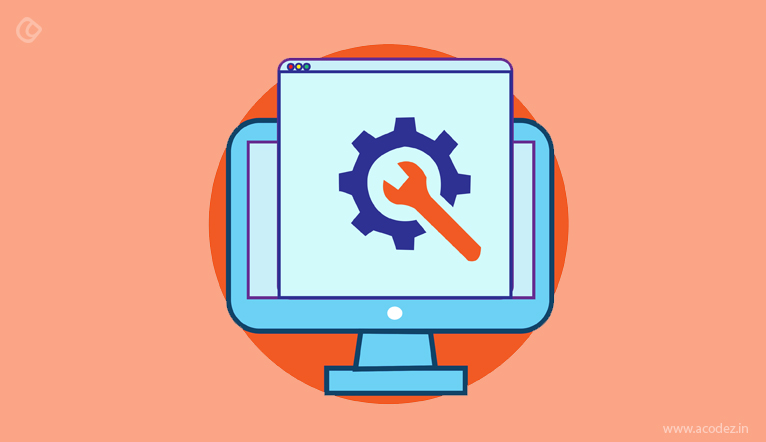
This is the simplest of all. The name suggests what it is. An error that occurs when the database connection is being established. It informs the user that the database connection has been disconnected.
How does this happen?
It can be due to any one of the following reasons:
- Bugs in the wp-config.php file
- Errors might arise on the hosting server side
- Chances are that your site is hacked
How do we fix the wp-config.php file error?
You can start by scanning your wp-config.php file. You can use the file manager or FTP to open this file. Inside the file, examine whether the username, host, password and database name are correct and that there is no mismatch. There can be changes in these data, which you need to sort out. Since, these are PHP files, it is better to get a PHP professional or web developer to work on these.
How to fix hacking?
Though this is one of the most commonly utilized open source frameworks, it has a few drawbacks, such as insecurity. Hackers have a great time when hacking sites that are built on WordPress. A few security tools are available, which you can implement to scan your website and confirm whether it has been hacked. You can fix this up by changing your login credentials, and then, get your website restored from the backup.
How to fix hosting server issues?
If this has been identified as the cause for your WordPress behavior that is odd, you need to immediately contact your WordPress hosting provider and discuss the issue. They can examine and identify whether the database has quit because of the data quote exhaustion or whether the server is to be blamed for all this. If the server is working and there is no issue on the hosting side, then it is time to check your wp-config.php file.
Plain white screen – symbol of death
The interesting part when you encounter this error is that you will find just a plain white screen, which symbolizes death. You will not be notified with any error messages as in other cases. This blank white screen will require you to investigate what is wrong and how do you work on fixing it.
Anything can create plain white screen and it includes the following:
- WordPress theme or plugin that has been weakly coded
- The memory limit has been exhausted
The weakly coded theme or plugin can be replaced with the default one. It is an excellent idea to disable these plugins
This is one of the simplest of methods that you can implement to save your WordPress.
If you feel that this is not working, you can start disabling the plugins, which can be replaced with the default theme of WordPress. If the white screen disappears at this point, then the problem is fixed. Either your plugins or the theme has led to the white screen. You can slowly start enabling the plugins while you watch out your site. If still it shows the white screen, examine the theme’s functions.php. Also, remove the extra spaces that are present at the bottom part of the file.
Internal Server Error
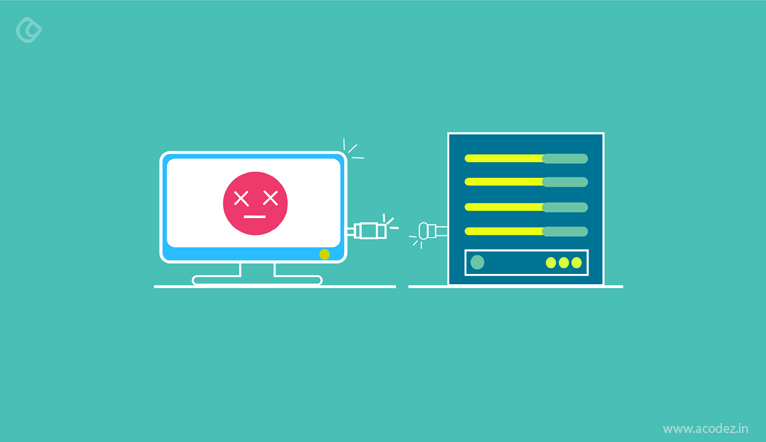
The 500 Internal Server Error or Internal Server Error is most commonly observed in most websites powered by WordPress. This can be due to any of the following reasons:
- .htaccess that is affected
- Theme functions that are affected
- Error in the plugin functions
- PHP memory limit that has crossed the quota
Let us examine each of these one by one:
Editing the .htacess file
Most of the times the .htaccess file might be affected. In such cases, it is better to scan and examine it quickly and then edit it. It is simple. Access your FTP or file manager and open the .htaccess file and change its name to .htaccess old.
Now you can reload your website and watch out for similar problems. If there is no problem, then you can click through the “settings – permalinks” and then hit the save changes, which will reset the .htaccess.
Deactivating the plugins
Now you have tried changing the .htaccess files and it did not bring about any difference in the error, which still persists, the next thing you should do is to examine your plugins. You need to deactivate these plugins by clicking on plugins or installed plugins.
There is a drop down with the name ‘bulk action’ wherein you can find the deactivate option. Here, you can apply it. This will deactivate your plugins.
On your website, reload and wait to check whether the error persists. If it does not persist, you can start enabling each of your plugins until you finally locate the one that caused the error.
Increasing the memory quota
You can increase the quota of your memory as discussed in #2.
What if none of the above works?
It is time that you examined the wp-admin and wp-includes folders. You can start by replacing these with new and fresh copies from the WordPress install. You can save these and then upload.
Reload the site and check if the problem is solved.
Lost admin email and password
Sometimes, we tend to forget our email ids and passwords. It is common to forget since we are using many of them simultaneously. And, what we generally do is request to reset or recover the details, which can be retrieved by clicking upon the link that leads to lost password.
And, now you are in your inbox looking for the same which never arrived.
We are yet to find out what could cause these. But, here are a few solutions to help you fix these.
Reset your email and password
This is the common thing that we are all familiar to. Resetting the email and password through the phpMyAdmin option.
How do you get this done?
Open and login to your cpanel. Here, you can find the phpMyAdmin, wherein you can select the database of your website.
Now click on the wp_users table. Here you can edit the records. You can now enter a new value for user name and password. Since, the phpMyAdmin implements the MD5 encryption methodology, it would be great if you can convert your password into MD5.
You can find this on the drop down menu in Functions. All you need to do is choose the MD5 option. Now you can save and reload the website. If the problem is solved, then it has been caused by a shared server that is being overloaded.
Or this could be due to disorientation or corruption in the functions.php file
You can resolve this by editing the theme’s functions.php file.
All you need to do is navigate through /wp-content/themes/your_current_theme and your FTP or file manager will open up this path to your functions.php file.
You can add the below given line of code inside the file:
wp_set_password(‘DesiredNewPassword’,1);
You can enter the password of your choice in the field – ‘DesiredNewPassword’. Here you can save the file after this and upload it once more.
Now login to your website, eliminate the code from this file and upload it once more.
Connection that is timed out
This is one of the commonly encountered errors and most of the times, we are in a fix unaware of how to resolve this.
Unless you know the root cause of the problem, how do you fix it?
So, let us find it out here:
- PHP memory limit that has crossed the quota
- Plugins that are too heavy
- Theme functions that contain bugs
Causes
Heavy plugins: You can resolve this by deactivating all the plugins. Each time you deactivate a plugin, you are arriving closer to the root cause of your problem.
Theme function errors: You can choose a default WordPress theme. This will help you to identify if it is the theme that has been causing the error.
Exhausted PHP memory limit: You can resolve this by enhancing or expanding the memory limit of PHP
404 Page Error

Everyone of us is familiar to this 404 Page Error and we know how annoying it is. This error is the result when your website does not locate the page you are trying to view.
This could be caused due to setting problems inside the Permalink. Most cases, this is the cause.
How do you fix this?
You can fix this by reconfiguring your permalinks. It is simple- you can click on the ‘settings-> permalink’. Then, here you can rewrite the rules to overwrite inside the default permalink’s settings.
Error that arises due to memory exhaustion
We have discussed these across the various points, how the memory limit exhaustion can actually create an error. Most of the times it will display the plain white screen, signal of death or fetch the “fatal error”.
The fatal error arises when the actual allowed memory size comprising of 33554432 bytes is utilized.
You can find the memory utilization inside /home/username/public_html/site1/wp-includes/plugin.php on line xxx wherein you can reallocated some memory, for example, a memory of 2348617 bytes.
This can also arise when a script running on your WordPress or any of your WordPress plugins overuse the default memory limit.
How do we sort out this?
You can sort this out by enhancing or expanding the memory limit of PHP. You can perform the steps given here to release some memory inside the PHP:
You can open the wp-config.php file. Here, you can add the line of code given below within all the main PHP tags:
Define(‘WP_MEMORY_LIMIT’, ‘64M’);
This code will release around 64M of the PHP memory.
You can also try replacing your present theme with the theme by default and then, disable all plugins while keeping an eye out for the plugin that has been causing the issue.
Scheduled maintenance error:
Unavailability for scheduled maintenance error is one of those common technical issues that people complain about frequently.
Whenever a new WordPress plugin or theme arrives, you try to update your site. And, while the update occurs, WordPress keeps your site in the maintenance mode.
By, any chance, if the update is disturbed, it will still retain your site on the same maintenance mode.
You can resolve this by manually updating the installation of your WordPress website.
OR
You can open your FTP or file manager and find the root directory, wherein the maintenance file is present. Delete this and refresh your browser, the error disappears.
Syntax error in WordPress
Though there are lesser complexities in WordPress in the coding part, still there are chances that you might encounter syntax errors.
This could arise while you try to add or update code snippets and carelessly miss out a chunk of your code. This will result in an incorrect syntax. You will be notified with the PHP parse error.
This can be fixed by correcting the syntax. The syntax error can be caused due to a missing bracket or due to the presence of an unexpected character in the code.
Once you identify the root cause, your problem is fixed.
Do you need help with designing and developing websites?
We can build awesome websites for you.
Acodez IT Solutions is a web design and web development company in India offering all kinds of web design services to companies in India and abroad. We implement the latest tools, software methodologies and innovative techniques to build revolutionary resources for client businesses. We are also a SEO agency based in India offering online marketing services.
For further information, contact us today.
Looking for a good team
for your next project?
Contact us and we'll give you a preliminary free consultation
on the web & mobile strategy that'd suit your needs best.
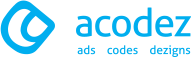
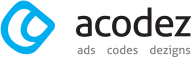

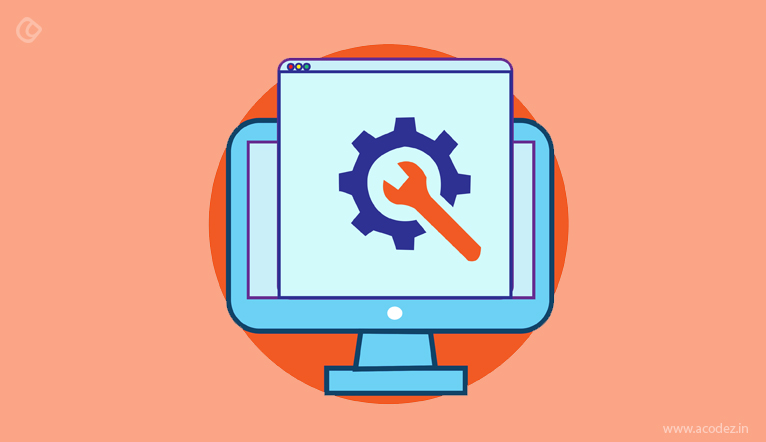
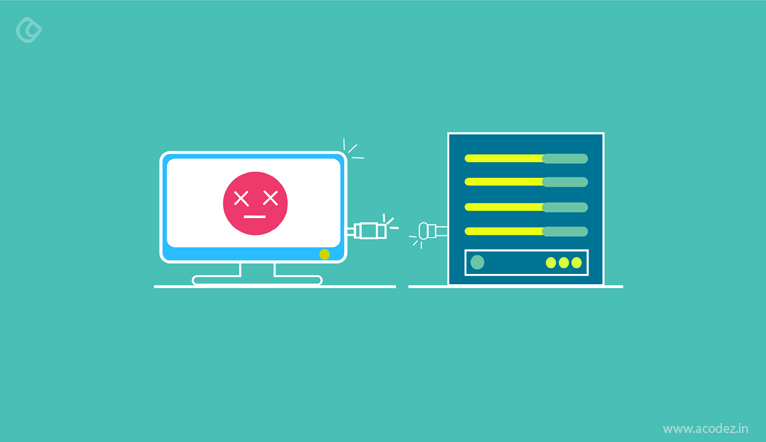





Nice Solutions WordPress Error. Thanks for sharing